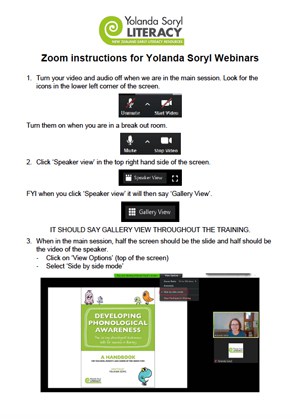About our webinars
Useful guide to our online courses
In addition to Yolanda’s in-person training courses, we now also offer the training courses as both live and on demand online webinars.
Hosted by Yolanda, the live webinars also include a competent admin and support person who is on hand to provide any technical advice or support to participants during each webinar.
Are the in-person courses and the webinars exactly the same?
Both cover the same content but the webinar courses are longer. They have opportunities for trying out the activities and discussion that there isn’t time for on the shorter in-person courses.
Key features of our webinars
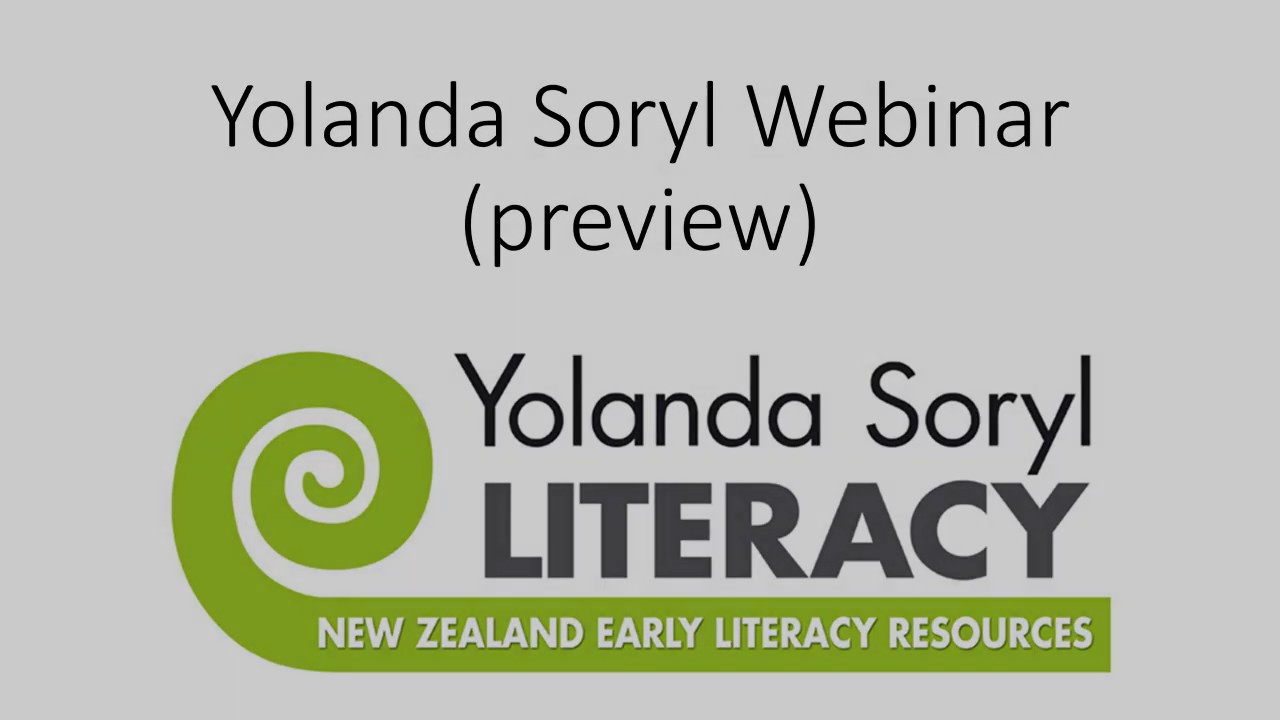
Helpful tips when using Zoom

• Your webinar viewing will run more smoothly if you exit all other apps on your computer and turn off any non-necessary devices using your WiFi.
• To help your chatroom buddy see you, avoid sitting with a window or lamp on behind you.
• Please note that for parts of the courses you will be talking and seen by another person in a break out room.
• Be aware if you private message to other participants using the Zoom chatroom, these are automatically saved and sent to the course admin team.
Troubleshooting Zoom
Avoid signing in with Facebook
It might save time, but it is a poor security practice and dramatically increases the amount of personal data Zoom has access to.
Try to use one device
To improve your security, only use one device for the Zoom. If you need to check emails or texts, use a second device to do that. For example: use your computer to Zoom and your phone to check emails or look up websites. This way you will not trigger the attention tracking alert.
Experiencing connection issues
Try closing any other apps such as Facebook, Instagram, Microsoft Office, and media players that require lots of computer resources. This will ensure your device allocates sufficient resources to Zoom’s video-conferencing software.
Weak or unstable WiFi signal
If you can, use an Ethernet connection directly into your modem/router. Using an Ethernet cable, plug your PC/laptop directly into your modem/router, rather than using a WiFi connection. This will maximise your available internet bandwidth by avoiding losses over WiFi connections.
Freezing, crashing or running very slow
This is likely to be a software or hardware issue but it is difficult to know so our advice would be to follow these basic steps:
1) Update any software.
2) Try restarting your device.
3) Check your internet connection. Ask anyone who maybe also be on the same connection to avoid streaming or downloading while you are in the webinar.
4) Limit the number of apps you launch to a minimum and then try to login into Zoom.
Webinar instructions
How to use Zoom
Download our helpful guide of how to use, message and interact in our chat rooms.